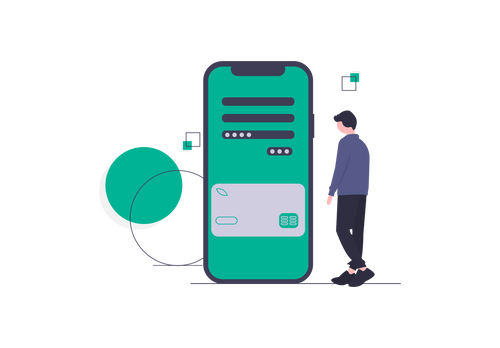This article is an edited version of the BigCommerce Support article "Connecting with Apple Pay".
The simplicity of Apple Pay attracts customers and increases conversion rates and new user adoption. Learn more about Apple Pay. Read on to find out how to set up Apple Pay on your BigCommerce store.
If you'd prefer us to set up Apple Pay for you, jump to the end of this post.
Great news! There are no additional fees for merchants or customers to use Apple Pay.
System Requirements
- To use Apple Pay, you need to have a compatible credit card payment gateway. The following payment gateways are supported by Apple Pay:
- Authorize.Net
- Stripe
- PayPal powered by Braintree
- Apple Pay on the web is available to merchants based in Australia*, Canada, France, Hong Kong, Singapore, Switzerland, UK and the USA. *Note that merchants in Australia will be limited to Authorize.net.
- Merchants must adhere to the Apple Pay on the Web: Acceptable Use Guidelines.
- Merchants must adhere to Apple’s requirements for use of the Apple Pay Mark.
- Stores using a dedicated SSL must be using SHA-2 encryption. (Stores using the BigCommerce shared SSL are fine)
Just so you know... Your payment gateway must be in live or production mode for Apple Pay to work. Apple Pay doesn't work with payment gateways that are in test mode.
Shopper Requirements
- Shoppers must be using the Safari browser, running on a compatible iOS device that is running iOS 10 or newer. Compatible devices include:
- iPhone 6, 6 Plus, SE or newer
- Apple Watch with iPhone 5 or newer
- iPad Air 2 or newer
- iPad Pro or newer
- iPad Mini 3 or newer
- Mac 2012 or newer
- To pay from a desktop computer, shoppers must:
- Apple Pay is limited to shoppers from select countries.
Setting Up Apple Pay
Use the following steps to set up Apple Pay in your store.
1. Go to Store Setup › Payments.
2. Expand the Digital Wallets section.
3. Click Set up. You will be brought to the Apple Pay configuration page. Ensure your store meets the requirement of the integration found in the "How to get started" section.
4. Click Save to enable Apple Pay. You will then be asked to agree to Apple's Terms of Service. Once you have agreed, Apple Pay will be active in your store.
Why is Apple Pay not on my checkout page? If you are using a theme that has built-in support for Apple Pay, the Apple Pay button will appear automatically in the cart page. It will also appear in the quick-cart modal for stores that have site-wide HTTPS enabled. If you're using a theme that does't have built-in support, visit Styling the Apple Pay Button to implement it.
Styling the Apple Pay Button
By default, a black version of the Apple Pay button will display in your storefront. Optionally, you can change certain styling elements of the button. If you are interested in changing the button width, height, or background color, see the BigCommerce support article: Styling the Apple Pay Button.
Supported Payment/Merchant Service Providers (Authorize.net, CyberSource, First Data Clover Payments)
In order to enable Apple Pay on your BigCommerce store, your payment services provider (PSP, sometimes called merchant service provider or MSP) must support Apple Pay transactions. BigCommerce is unable to verify with your chosen payment gateway which PSP or MSP you use, and as such will allow the Apple Pay button to be enabled regardless of support. If you are using an unsupported PSP/MSP, Apple Pay payments will fail with the error "Payment Not Complete" on your BigCommerce store.
We can do all this for you
Just click here and fill in your details, then we'll set up Apple Pay for you!